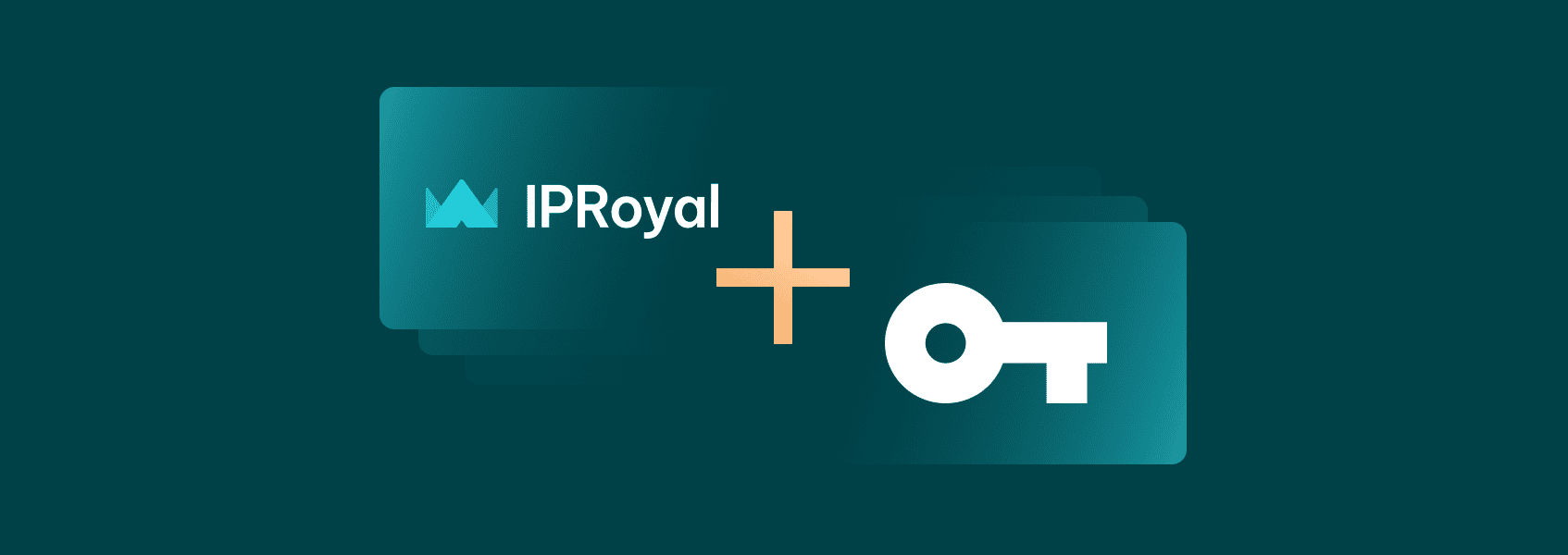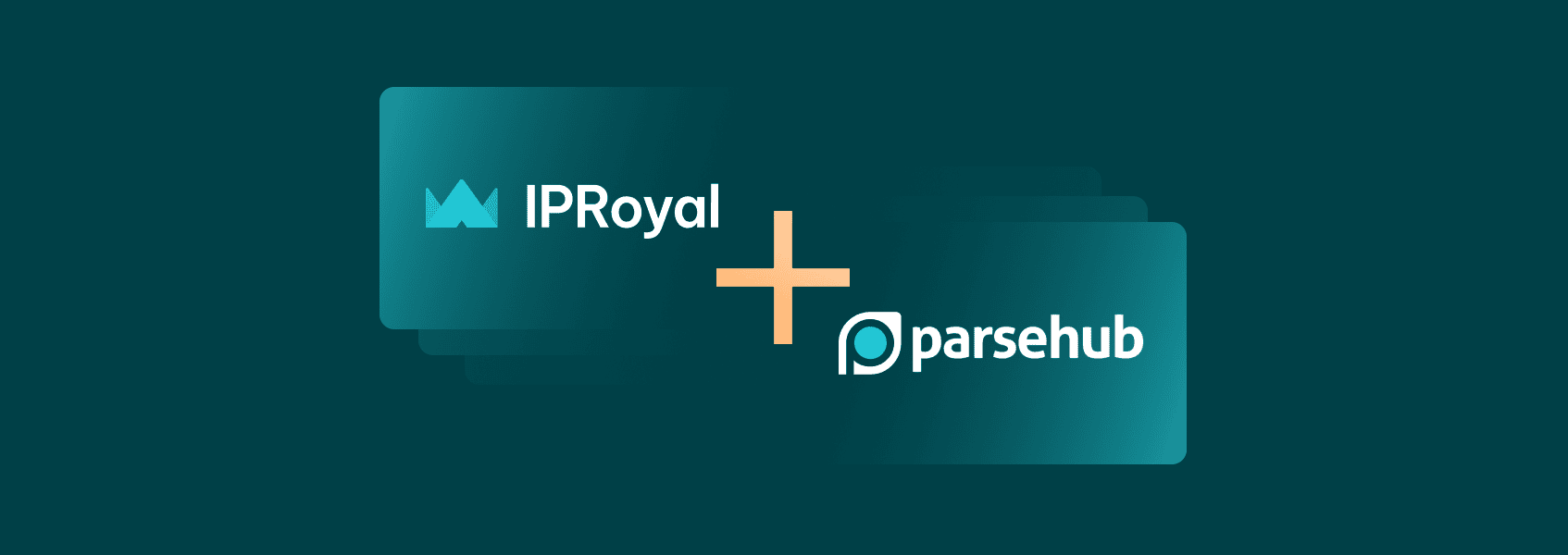How to Set Up IPRoyal Proxy Manager in Your Browser
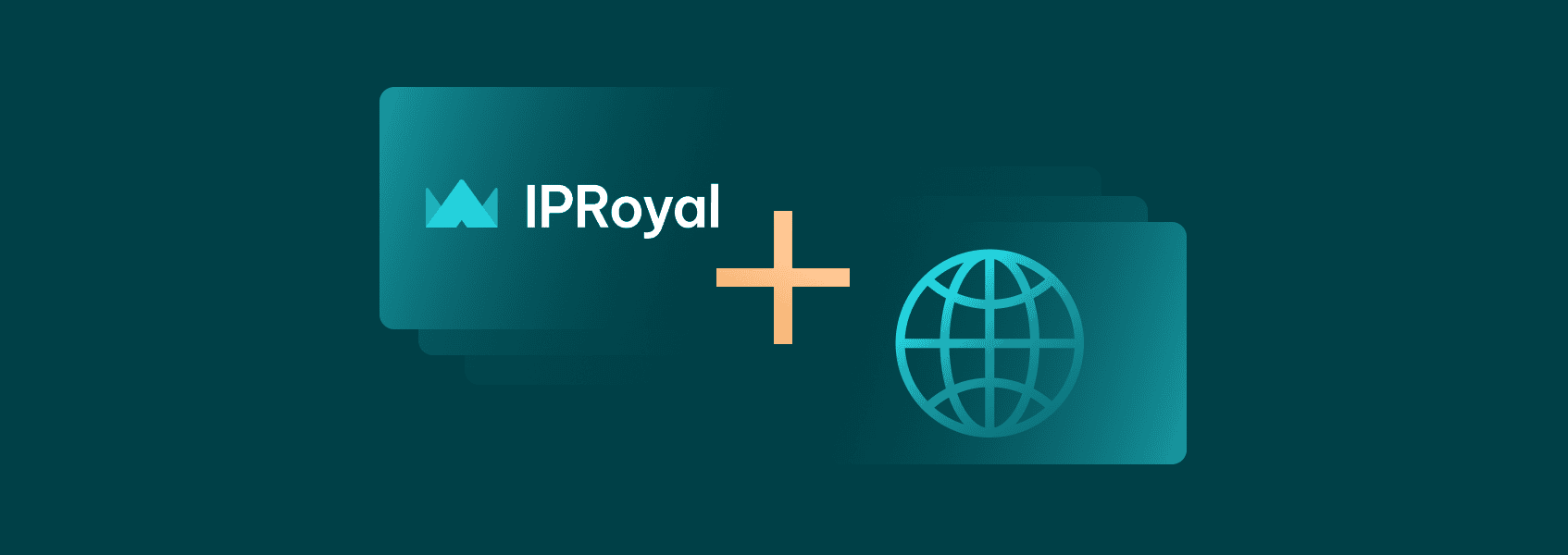

Simona Lamsodyte
Last updated -
In This Article
Setting up a proxy server for your browser adds a much-needed privacy layer to your browsing. It’s particularly useful if you don’t want to use a proxy for your operating system and all the other apps that connect to the internet. Making this procedure faster and more convenient was what we aimed for while developing IPRoyal Proxy Manager.
How IPRoyal Proxy Manager Simplifies Using Proxy Servers
Generally, managing proxy servers in your browser or operating system manually takes a lot of time. If you switch between different proxies often, it can seriously reduce your productivity. IPRoyal Proxy Manager aims to reduce this procedure to just a click or two!
You can download it for Google Chrome and Mozilla Firefox . However, it will work on all Chromium-based browsers (Microsoft Edge, Brave, Vivaldi, Opera) and Firefox-based browsers (Tor, Pale Moon, Waterfox, K-Meleon).
Why Do You Need a Proxy Server for Browsing
Whenever you visit a website or connect to an online service through your browser, it will see your IP address and know where you’re connecting from. Websites generally use your IP address along with cookies to track your activity and keep a record of it.
As a result, they use this data to show you ads you might be interested in. They can also use it to restrict you from accessing content that’s not available in your region. Correspondingly, your ISP, government, and other agencies can use your IP address to monitor your activities and prevent you from accessing certain websites and types of content.
A proxy server acts as an intermediary between your device and other internet servers. When you use a proxy, each internet request goes through it. The proxy receives your requests and then sends them to their destination on your behalf. In other words, it replaces your IP address with its own.
This way, the websites you access “see” the proxy’s IP instead of yours. You can use a proxy in a different region to avoid geo-restrictions and access content unavailable to you, circumvent any IP-based limitations or blocks, and enjoy safer internet access.
How to Use IPRoyal Proxy Manager
Now that we know what proxy servers bring to the table, let’s cover setting up and using IPRoyal Proxy Manager in your browser. We’ll use the Google Chrome version for this tutorial, but you can also follow it if you use Firefox or any other compliant browser because both versions of the extension behave the same.
If you prefer video instructions, watch this video:
First, go to the Chrome Web Store and download IPRoyal Proxy Manager by clicking the Add to Chrome button. The site will ask for a confirmation, so click the Add extension button.
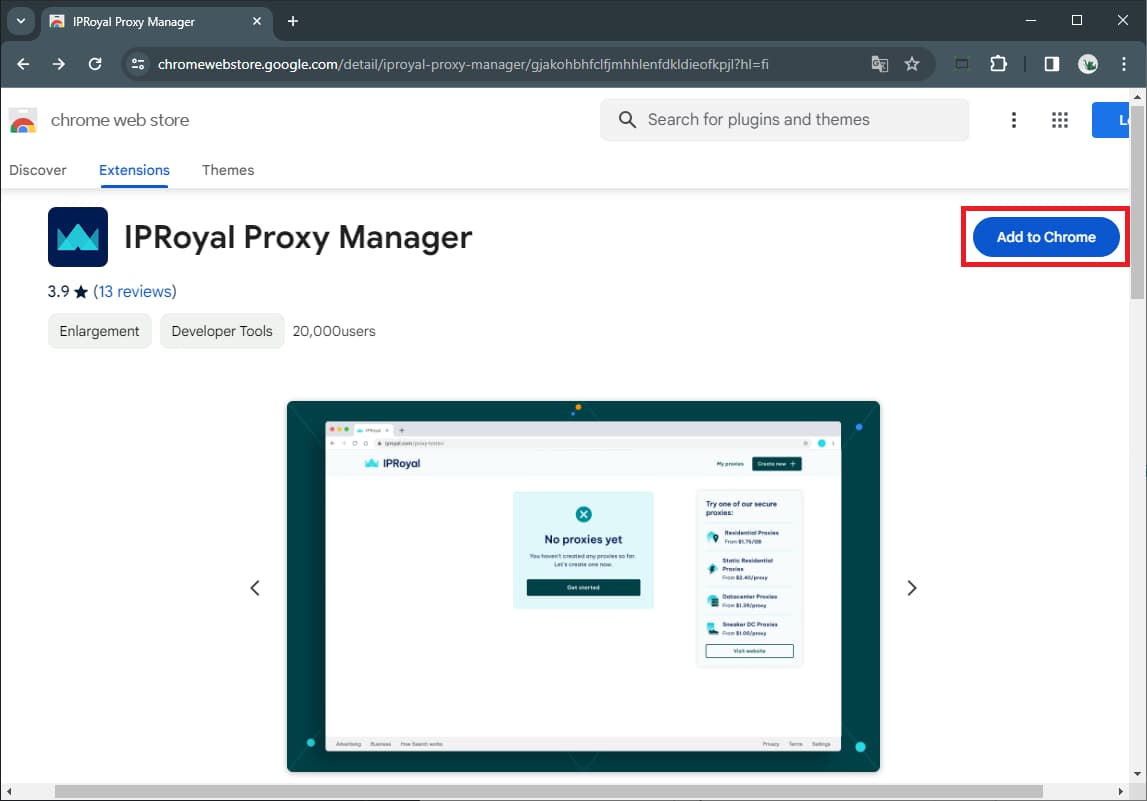
Once you do, the IPRoyal Proxy Manager will be added to your existing browser extensions. If you don’t see it next to the address bar, click the Extensions icon and make sure to pin it so it’s always visible.
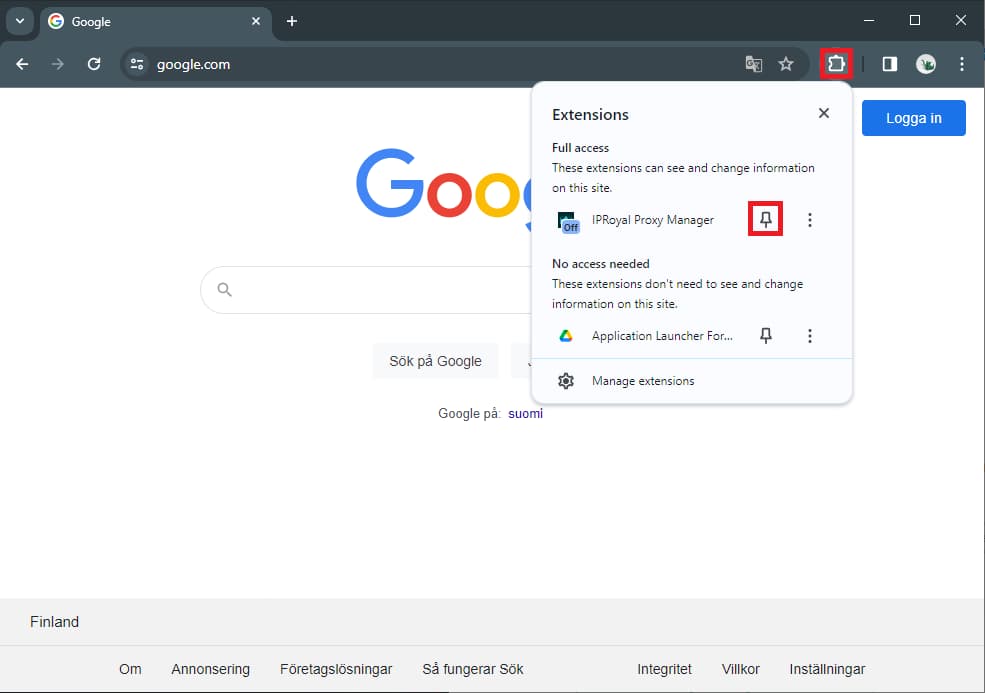
Creating Proxy Profiles
Now we can start creating profiles and adding proxies. Click on the extension icon and select Options to get started.
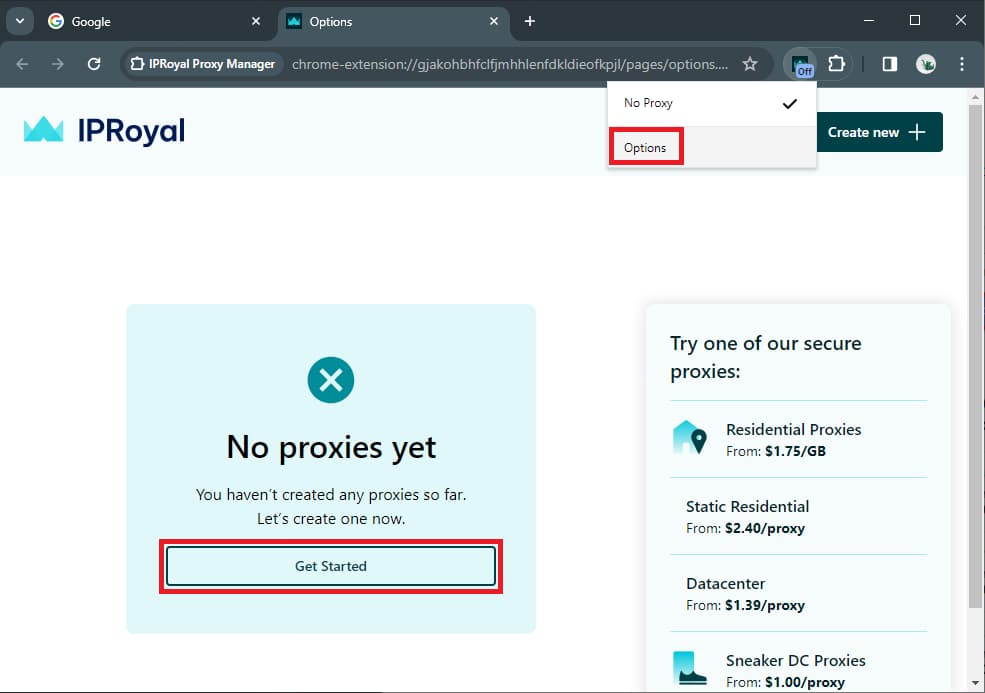
From here, you can select to use a single proxy for all HTTP(S) and SOCKS5 connections or different proxies for HTTP(S), FTP, and a fallback one. We’ll keep things simple and go with a single proxy. Check this option and click on Next.
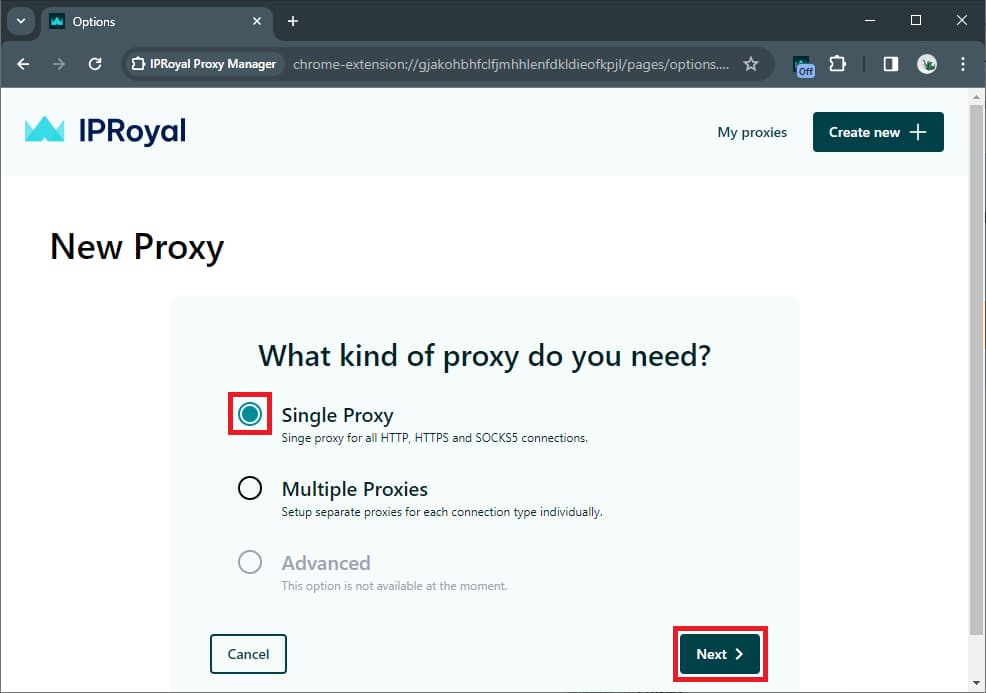
You’ll insert the information you got from your IPRoyal dashboard here. We’ll go over there for a second and configure our proxies. Let’s say we want to use Royal Residential HTTP(S) proxies in a few different locations and we want to get a new proxy IP on every request. Here’s our dashboard configuration looks like.
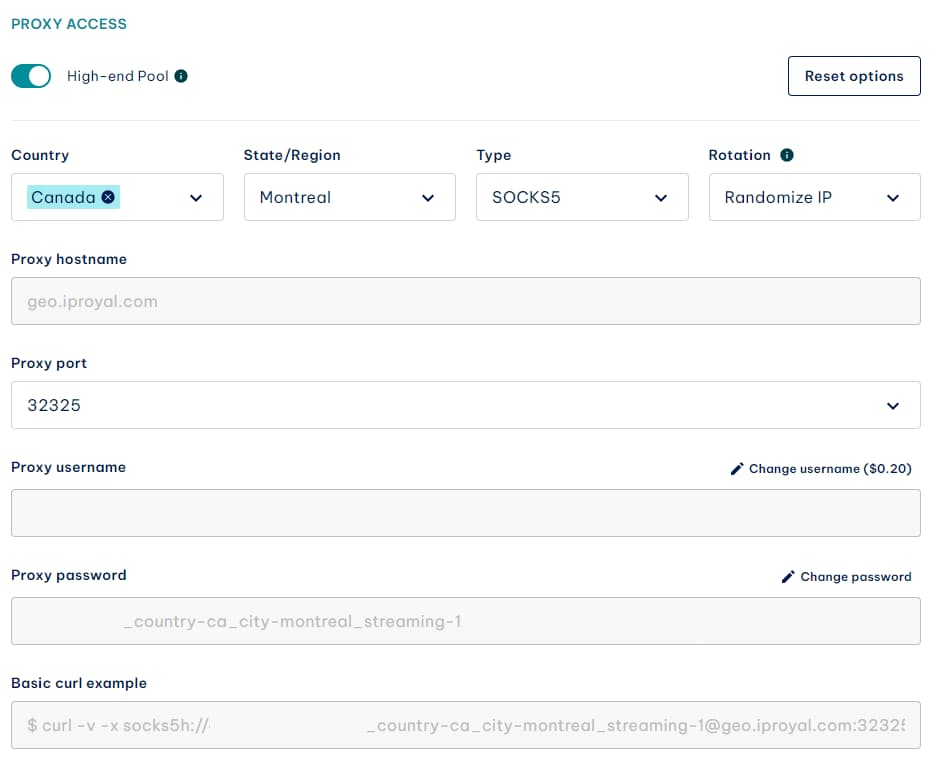
You’ll need the proxy hostname, proxy port, your proxy username, and your proxy password. Now go back to the IPRoyal Proxy Manager setup. Name your profile accordingly and use the credentials from the IPRoyal dashboard.
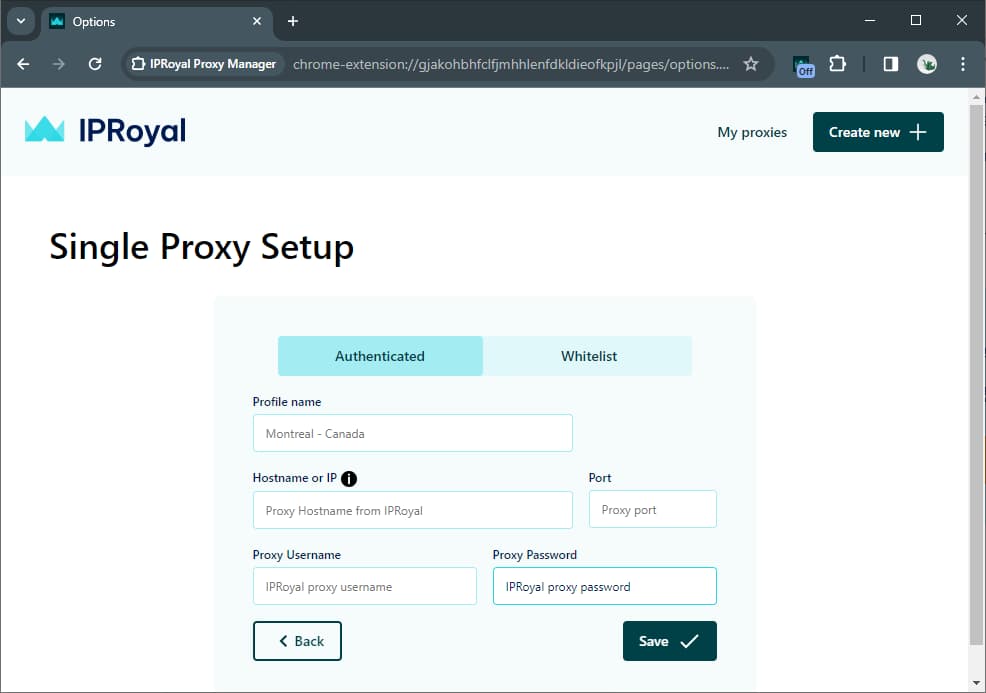
Once you fill all fields appropriately, click Save.
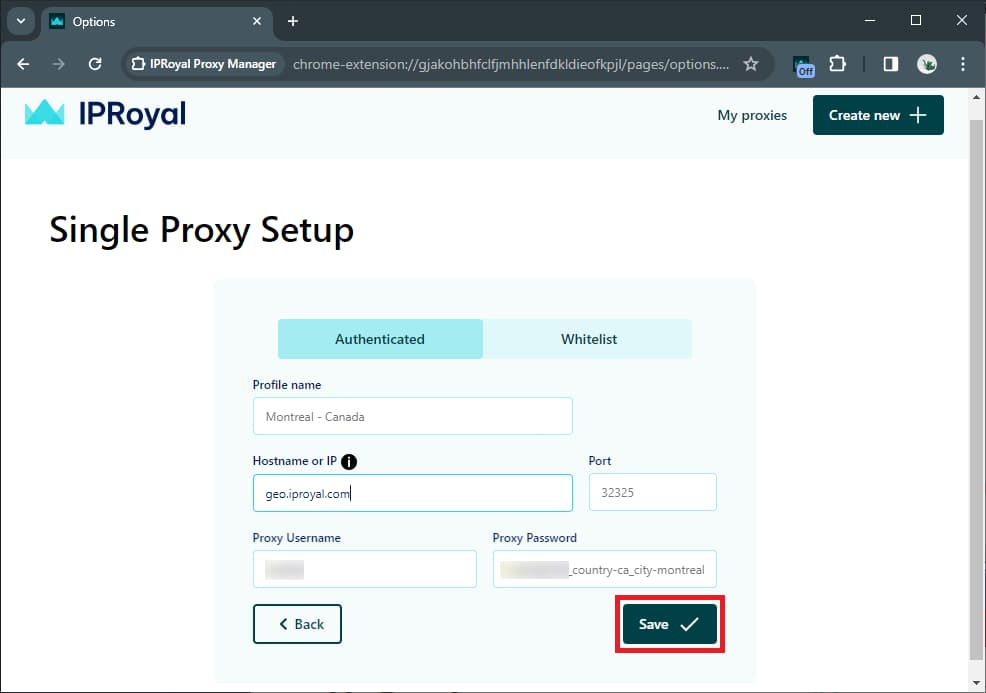
Your newly created profile will show up in the IPRoyal Proxy Manager settings, and you’ll be able to see it once you click on the extension icon.
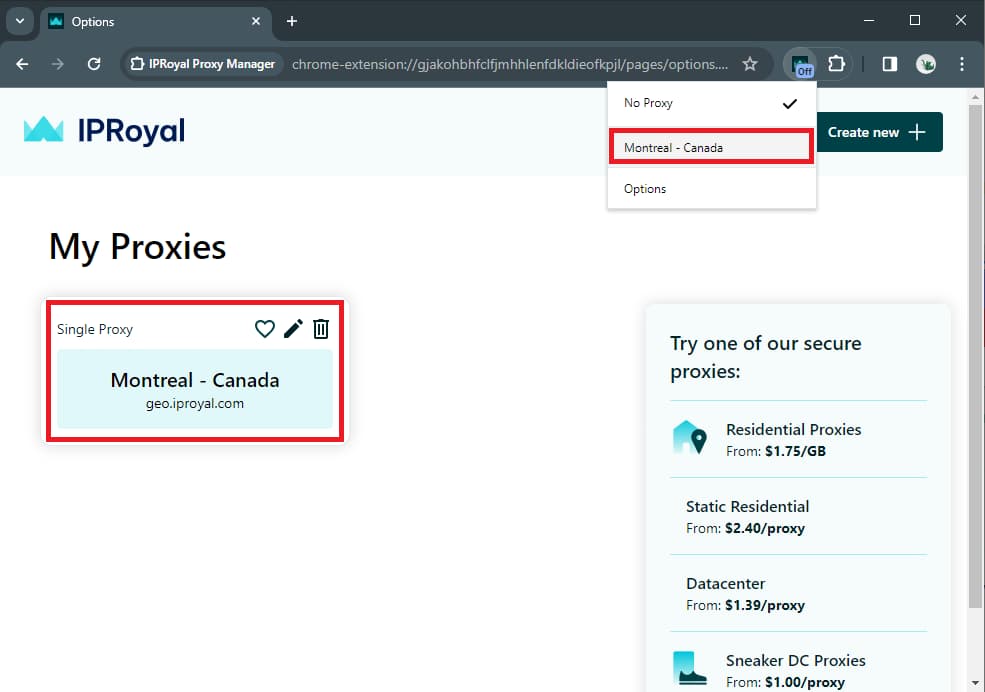
Now you can create more profiles by clicking the Create New button or simply start surfing. We’ll make a few more just for the sake of testing.
Testing Your Profiles
Once you’re done, you can visit IP2Location or any similar website to make sure your profile works properly.
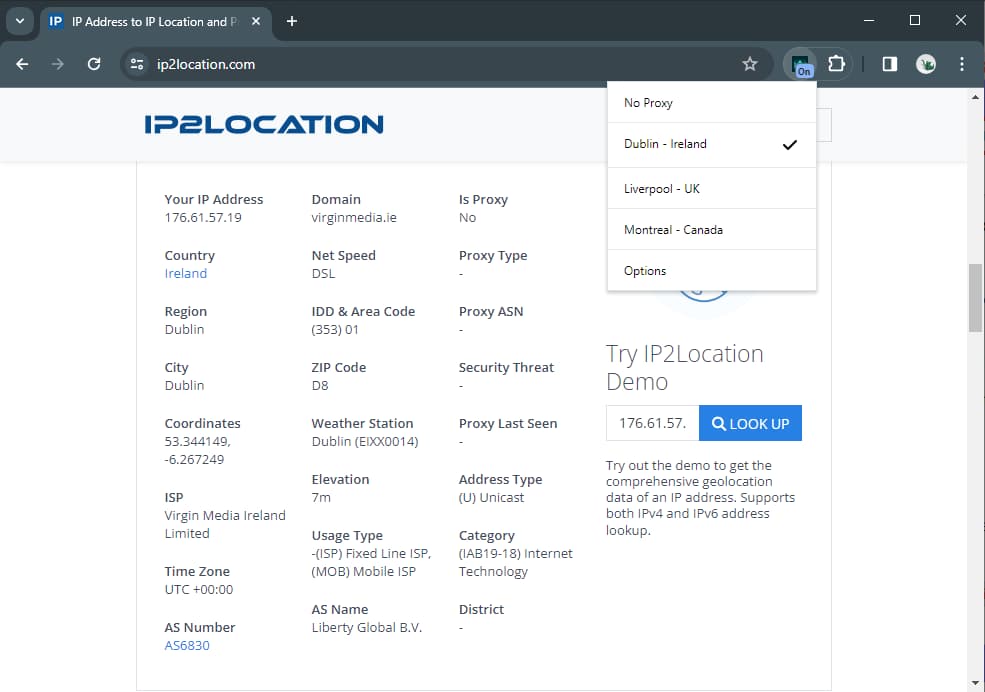
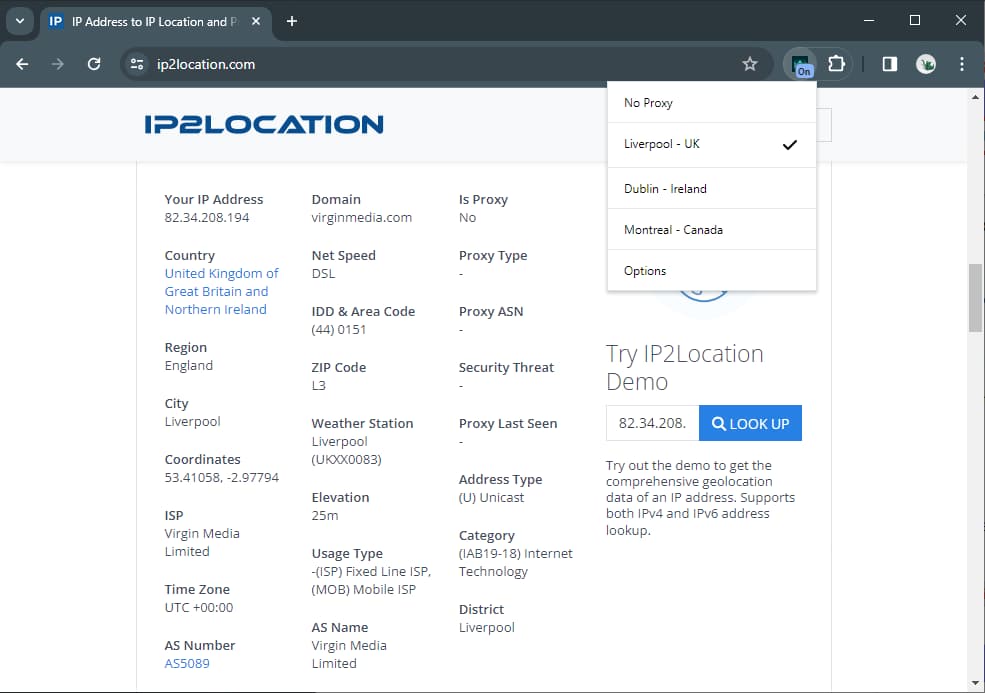
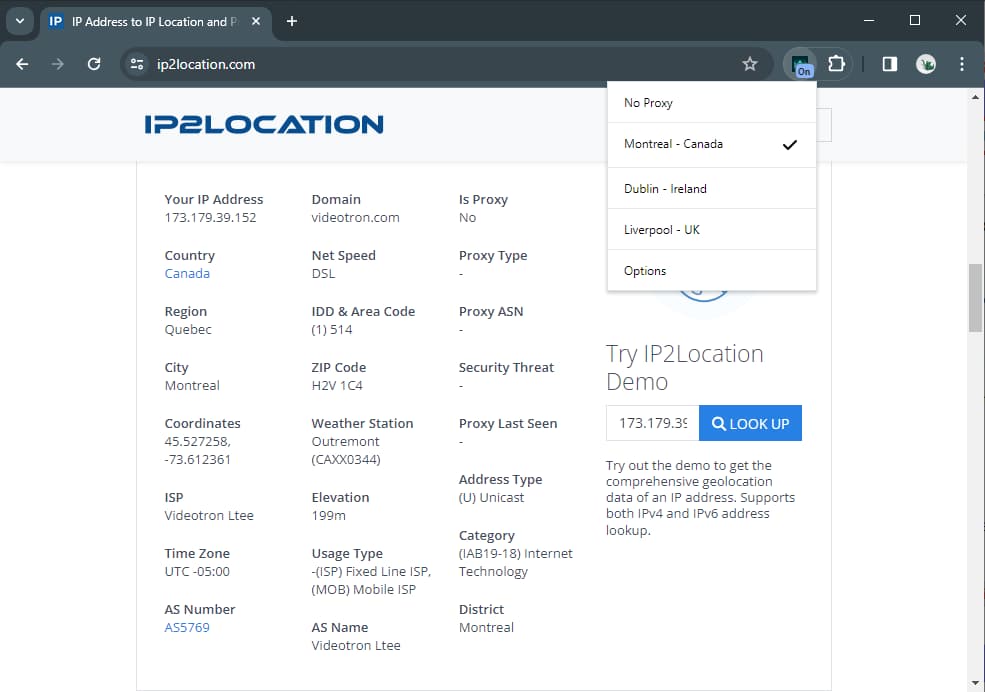
In case you want to use IPRoyal Proxy Manager in Chrome’s Incognito mode, type in chrome://extensions in the address bar, find the extension, and click on Details . Make sure the switch next to the Allow in Incognito is set to on, and that’s it.
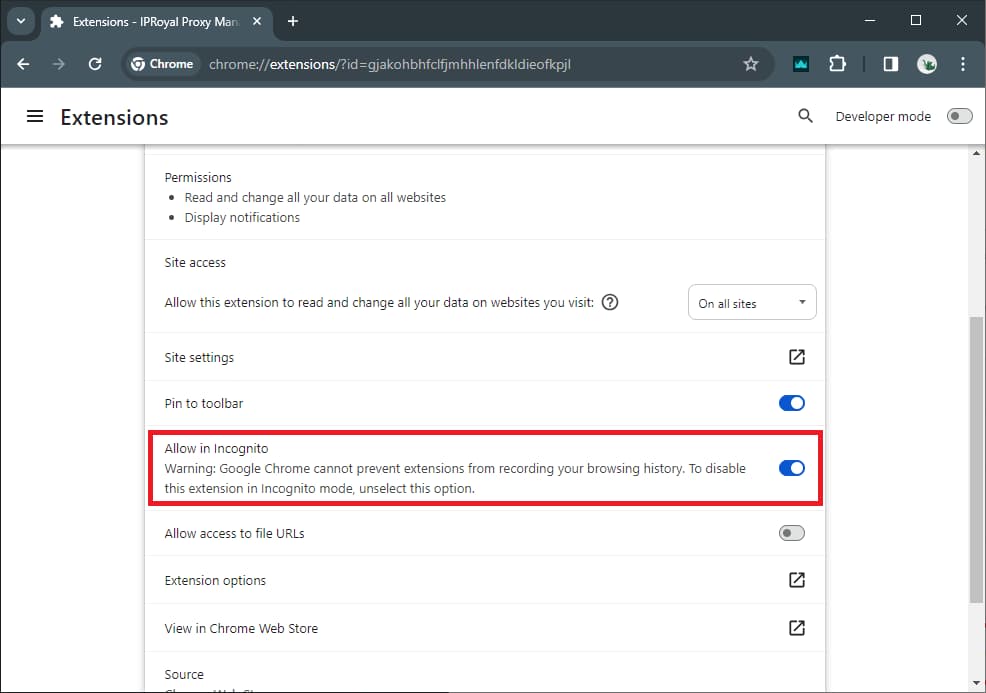
If you’re using Firefox, all you need to do is allow the extension to run in private windows right after you install it.
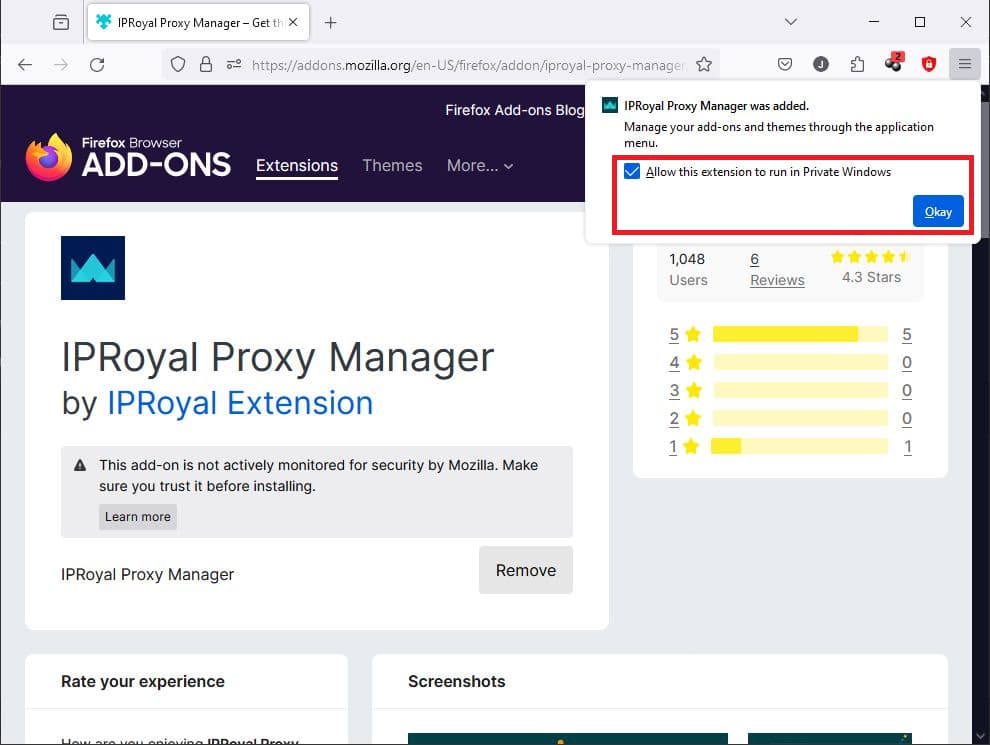
Now you can use the extension in Incognito (or private) mode without having to set up new profiles!
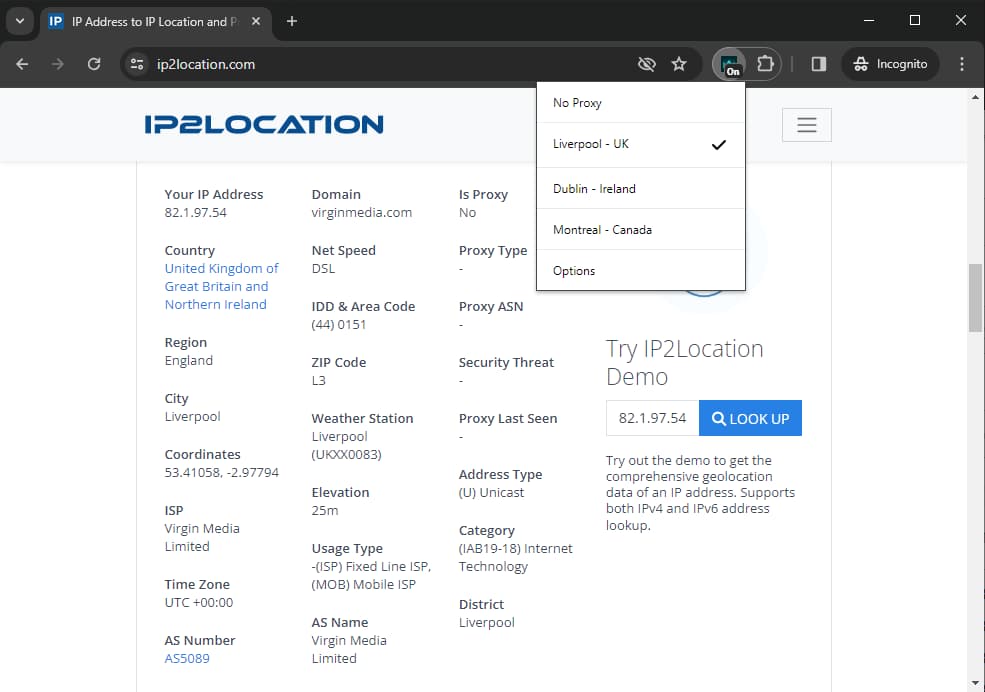
It’s important to note that the process of adding proxies is exactly the same in all browsers compatible with Chrome extensions and Firefox add-ons.
Final Thoughts
There you have it! Setting up a proxy in your browser will keep your browsing activities significantly more secure and private. Thanks to IPRoyal Proxy Manager, you’ll avoid the hassle of digging through menus every time you want to use a different proxy!

Author
Simona Lamsodyte
Content Manager
Equally known for her brutal honesty and meticulous planning, Simona has established herself as a true professional with a keen eye for detail. Her experience in project management, social media, and SEO content marketing has helped her constantly deliver outstanding results across various projects. Simona is passionate about the intricacies of technology and cybersecurity, keeping a close eye on proxy advancements and collaborating with other businesses in the industry.
Learn more about Simona Lamsodyte