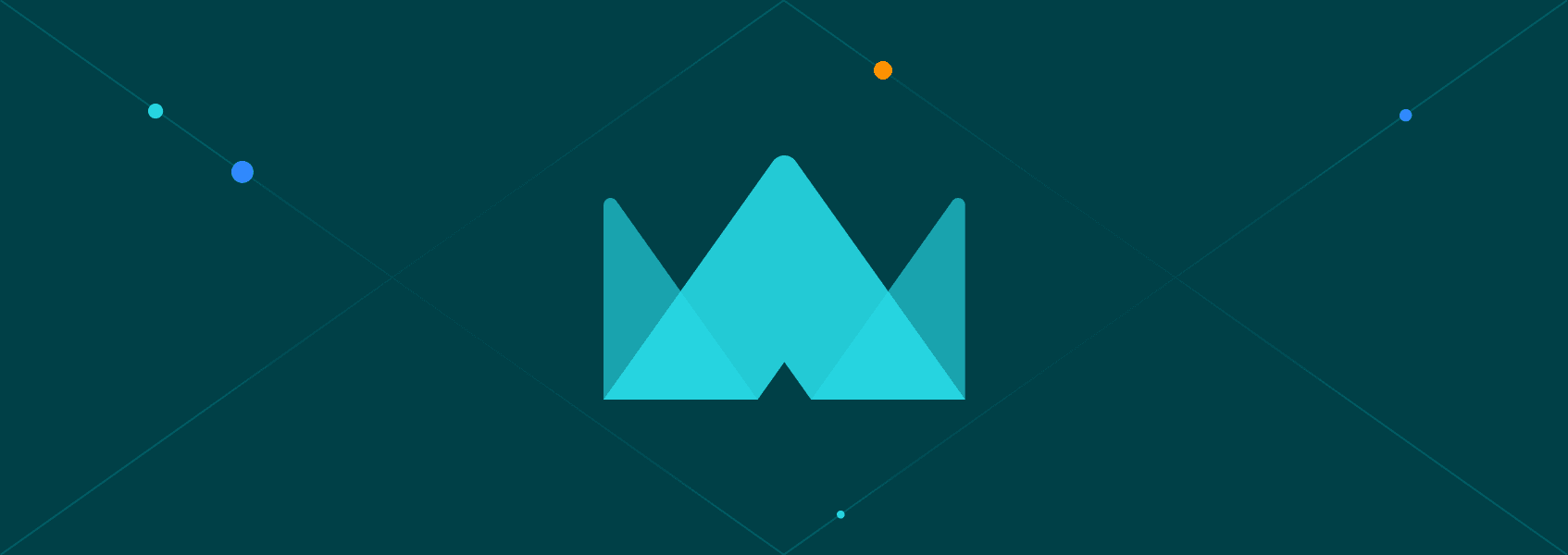Understanding the Challenge Required on Instagram: Tips for Users
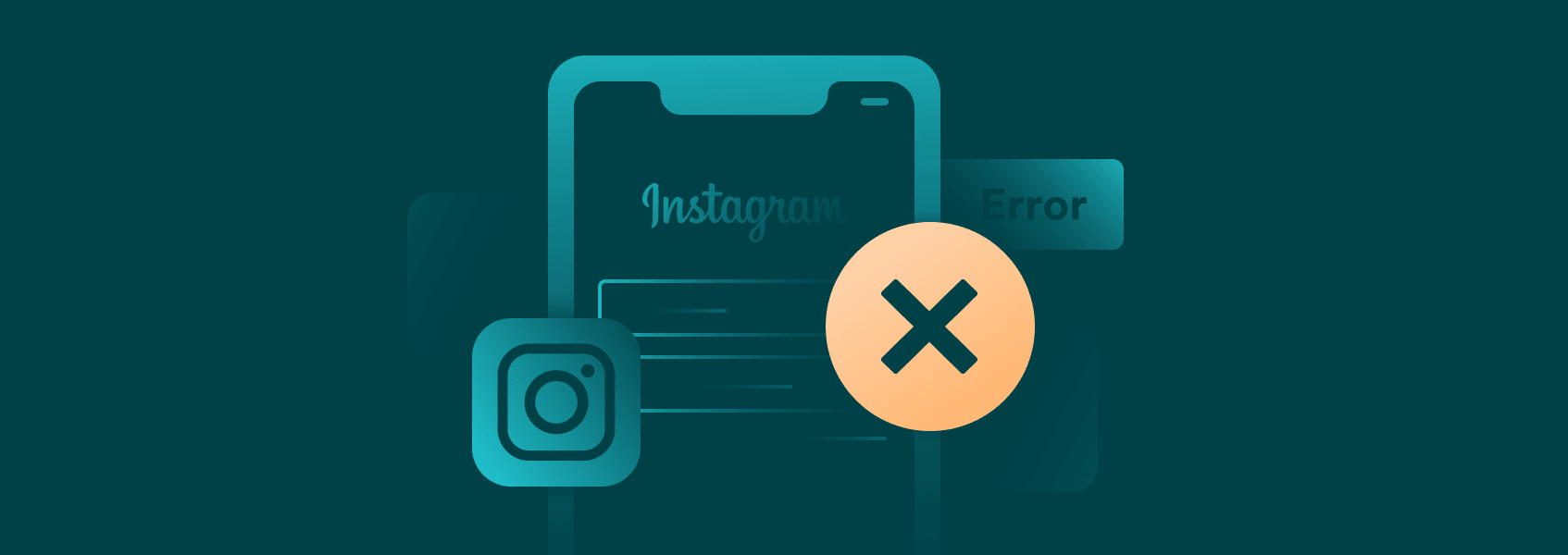

Milena Popova
Last updated -
In This Article
If you’re an Instagram user, you might have already encountered the dreaded Challenge Required error while trying to log in or engage with content. It surely is a pesky roadblock that can leave you scratching your head. But worry not!
In this blog post, we’re unraveling the mystery behind this error and, most importantly, sharing some handy tips on how to fix it. But before we help you conquer this Instagram hiccup, let’s explain the error message and why it happens.
What Is Instagram Challenge Required Error?
The Challenge_Required error on Instagram usually occurs when the platform detects suspicious activity or unusual behavior associated with your account. This can include liking too many posts in a short period, following or unfollowing accounts rapidly, or doing anything else that can make the platform’s systems think you’re a bot.
When this error occurs, Instagram prompts you to verify your identity or take specific actions to prove that you’re a legitimate user, not a bot. It’s a type of security measure that the Instagram app uses to ensure the platform is used by legitimate users and not third-party apps or automation systems.
But what if you need to use bots to boost engagement, increase follower count, or automate repetitive tasks? Or what if you’re not prompted to verify your identity, or verifying it doesn’t solve your problem?
Whether Instagram has sent you the error message by mistake or not, there are ways to fix it. But first, let’s take a closer look at the most common reasons for this error on Instagram so you can try to avoid it.
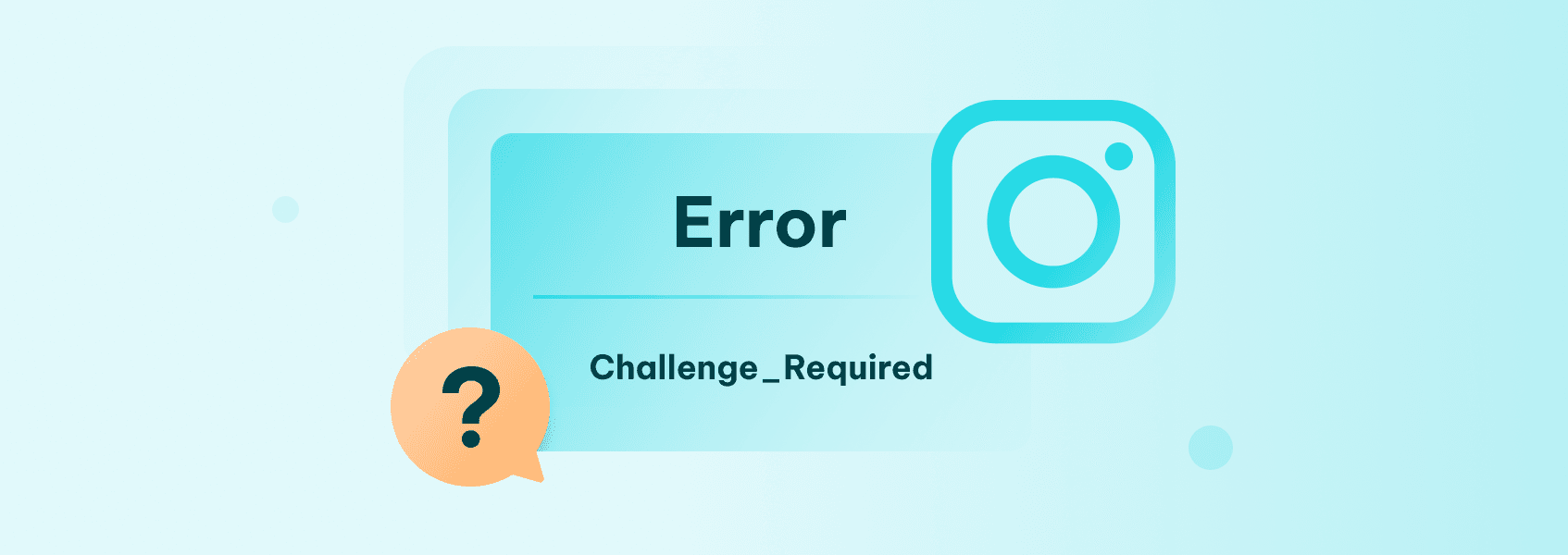
What Are the Reasons for the “Challenge_Required” Error on Instagram?
You’d be surprised to find out how many things can trigger the Instagram error Challenge Required. So here are the most common reasons you may see this message on your screen.
Logging in With an Unrecognized or New Device
If you attempt to log in to your Instagram account from an unknown device or a device that the platform doesn’t recognize, it may prompt you to verify your identity through the Challenge_Required process as a security measure.
This is typical for users juggling multiple devices , so if you’re one of them, you’ll probably get this error message sooner or later.
Logging in from an Unrecognized IP
Instagram developers take security seriously to protect user accounts from unauthorized access and potential compromise. When you log in from an IP address that Instagram doesn’t recognize, it may interpret this as a potential security risk.
This cautious approach helps prevent unauthorized individuals from accessing your account , even if they have your login credentials.
However, this can easily happen when handling multiple Instagram accounts or utilizing an automation tool on the platform. In such cases, it’s very important to use dedicated IP addresses that will ensure each account is associated with a specific IP address.
The best way to avoid and resolve this issue is to use an Instagram proxy . These proxy servers will keep your accounts safe from bans and restrictions so you can use automation tools to grow your engagement with minimal risk of interruptions and errors.
As long as your mobile proxies for Instagram come from a reliable provider, you can stay away from the Challenge Required error.
A Failed/Poor Connection
Another potential reason for this error is when your device struggles to connect with proper security protocols. This can happen if your internet is overwhelmed due to simultaneous downloads or a poor internet connection.
Any obstacle that prevents your browser or mobile app from securely connecting to Instagram’s protocols can result in the Challenge Required error.
Outdated Instagram App
Social media platforms like Instagram regularly update their apps to patch security vulnerabilities and improve overall user experience. When you’re using an outdated version of the app , you may be missing important security patches, which could cause the Instagram error Challenge Required.
The App Servers Are Down
Sometimes, the problem is not in your device, internet connection, or how you use the app but rather in Instagram itself. When the Instagram servers experience downtime , it disrupts the communication between your device and Instagram’s servers, leading to various errors, including the Challenge_Required message.
This error message occurs because the server fails to respond to authentication requests from the user’s device. Without proper server communication, the app may be unable to verify the user’s credentials or retrieve necessary data, resulting in this error message.
Clogged-up Instagram Cache
When the cache of the Instagram app becomes clogged or corrupted, it can lead to the Challenge_Required message. The cache stores temporary data and files that help the app load faster and operate smoothly.
However, if this cache becomes overloaded or contains outdated or corrupted information , it can interfere with the app’s functionality, including the authentication process.
In the case of this error, the corrupted cache may prevent the app from accessing essential data needed for authentication, such as login credentials or session information. As a result, the app may prompt the user to complete additional verification steps or challenge responses to ensure security and regain access to the account.
How Long Does the Challenge_Required Error Last?
The duration of the Instagram Challenge_Required message can vary depending on the specific factors that triggered it.
If the error is a minor glitch, it can be quickly resolved after you complete the required challenge, such as verifying your identity through email or phone number. In some cases, it can potentially last up to a few hours.
However, if it’s caused by technical issues on Instagram’s end, such as server downtime or maintenance, it could last until the app resolves the underlying problem .
If the error is due to suspicious activity detected on your account, the duration might be longer. That’s because Instagram may require additional steps to ensure the account’s security, such as changing the password or reviewing recent account activity.
If it turns out you’re using bots or third-party apps or are involved in bad automation, your Instagram account might be suspended .
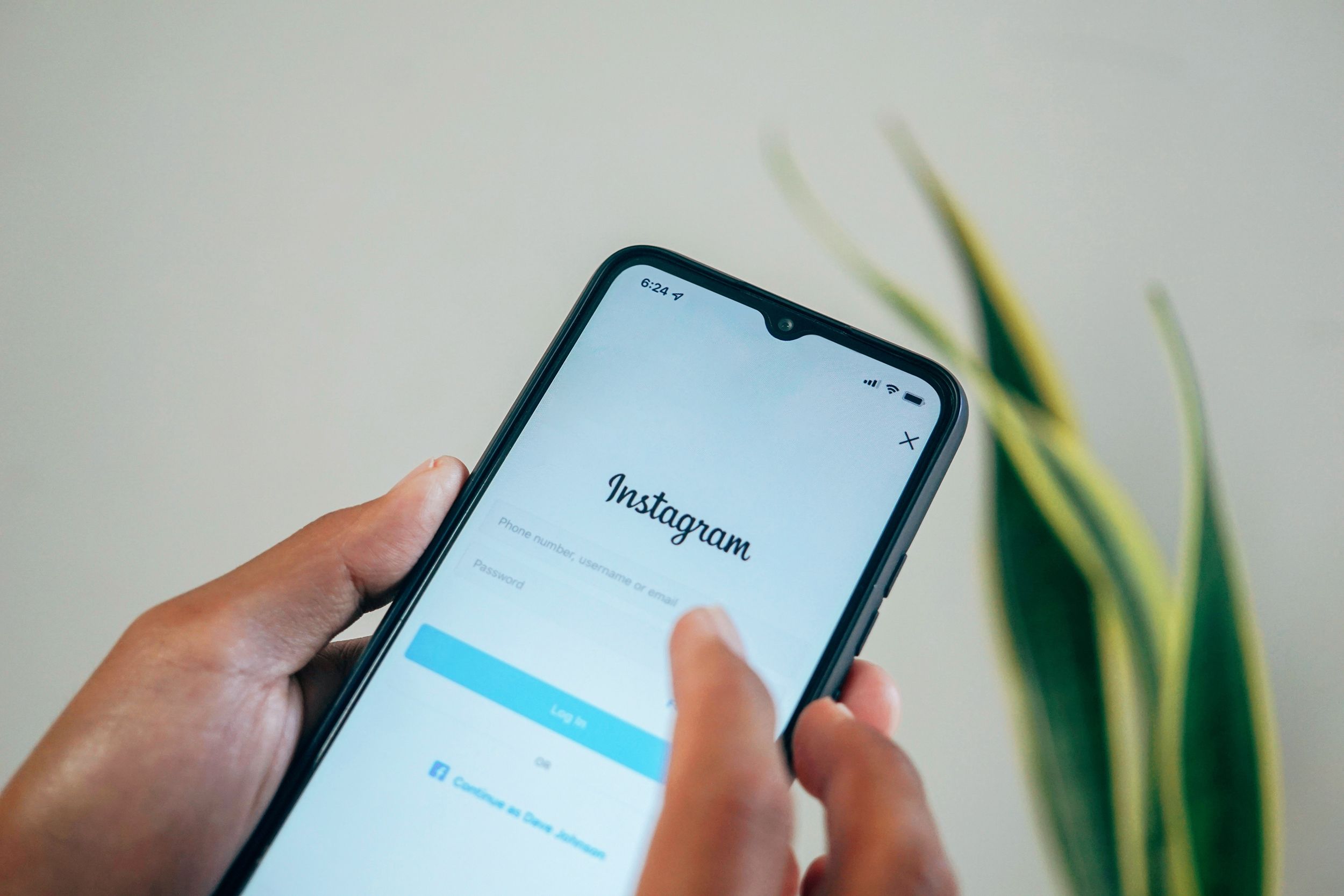
How to Fix the Challenge_Required Error on Instagram?
No matter why you’re seeing this error and how long it lasts, there are a few ways you can try to fix it. Here are the best solutions available for resolving the Challenge Required error on Instagram.
1. Verify Your Account When Required
This is the first thing to do when getting hit by the Challenge_Required error. Just follow the on-screen instructions to prove it’s really you. If you’ve got this message while using a web server, try logging in again via your tablet or phone.
Verifying your Instagram account via tablet or mobile devices known to the app will make things easier. Once you’re back, activate the two factor authentication to avoid getting this message again. Using a verification code to log in will reduce the chances of getting this error in the future.
2. Check Your Internet Connection
If verifying your account didn’t help you solve the issue, the next thing to do is to test your internet speed to see if a slow connection is causing the problem. There are plenty of websites offering internet speed tests, so you can easily check your upload and download speeds.
If you get this error while using mobile data, switch to a stable Wi-Fi connection. But if you’re already on Wi-Fi, try hopping on mobile data and see if this helps you access Instagram.
3. Log in from Another IP Address
If none of the above helps, try switching your IP address to bypass the error. You can do that by changing your internet connection from Wi-Fi to a mobile data plan or vice versa.
A more efficient way to get a new IP address and ensure you avoid this problem in the future is to connect through a proxy server or a virtual private network .
4. Restart the App
This may sound simple, but it can fix the Instagram error challenge, especially when the glitch causes an Instagram bug, such as not posting content. Just keep in mind that closing the window on your tablet or mobile device is usually not enough to fix the issue.
You should also close any other app running in the background before restarting Instagram . This applies to all iPhone, iPad, and Android users.
Doing this simple trick can resolve the glitch caused by your current Instagram session.
5. Check for Instagram Updates
The app regularly releases updates to improve performance and fix bugs, so make sure you use the latest version.
Android device users should check for Instagram updates on the Google Play Store. On the other hand, iPhone and iPad users can check on the “App Store.” So, if you see one available, make sure you install it and try accessing Instagram as usual.
6. Clear the Instagram App Cache
Sometimes, this error message can be triggered by a messed-up cache file , so you can try clearing it to fix it. To clear the app cache on your iPhone or iPad, offload or uninstall the Instagram app.
And for those using Android devices, here are the steps to follow to clear cache successfully and access the Instagram login screen:
- Go to Apps from Settings
- Choose Instagram
- Select Storage & cache
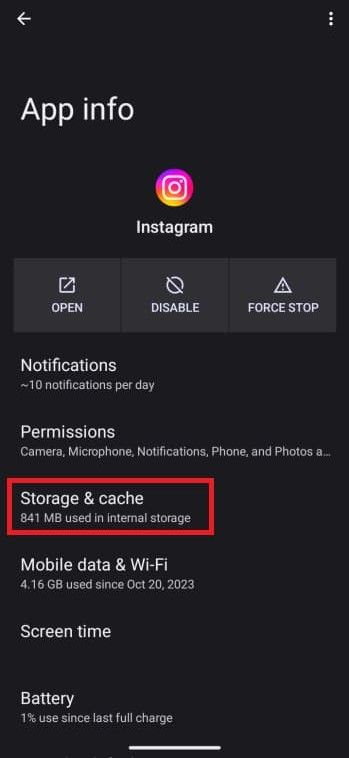
- Click on Clear cache
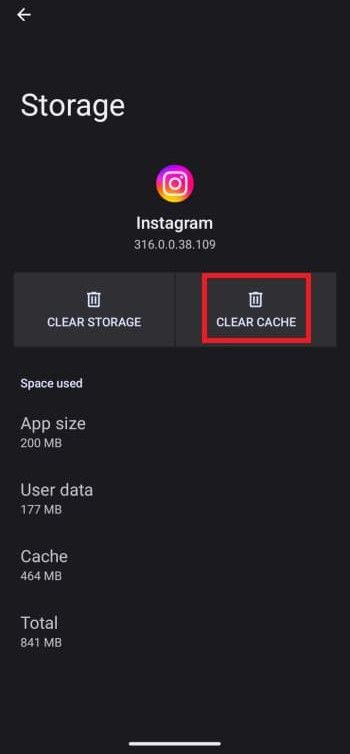
7. Access Data in Instagram
You can try this method if you can log in on Instagram using a recognized device. This should help you solve the error for a future login attempt . Here’s how to do it:
- Go to your Instagram profile
- Tap the three-line menu icon
- Select Settings and privacy
- Go to the Accounts Center
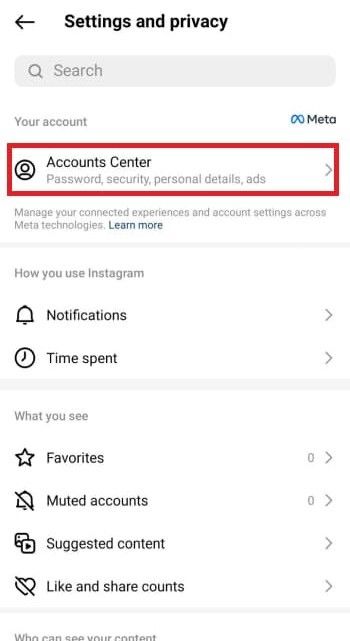
- Tap Your information and permissions
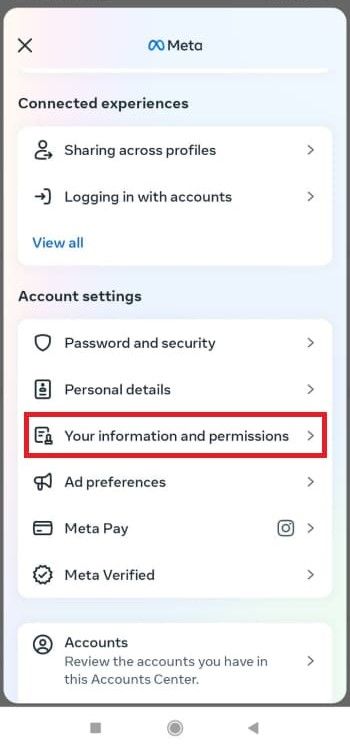
- Select Download your information
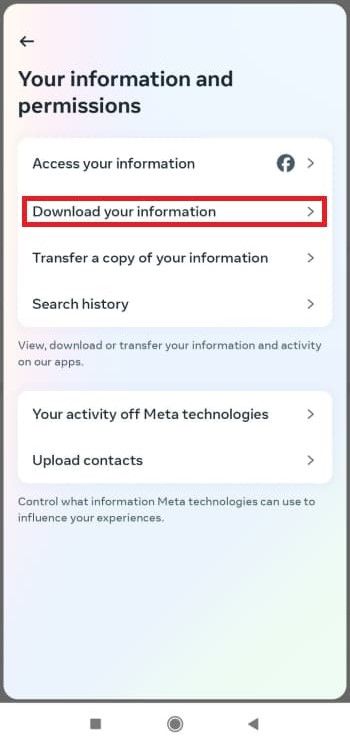
8. Uninstall/Reinstall the App
The Challenge_Required error on Instagram can lead to an IP block. To get around the block and fix the issue, try using a proxy service , uninstalling the app from your device, and reinstalling it after a day or two.
9. Check the Instagram Server Status
Last but not least, look for updates on the current Instagram server status on the official Instagram website to see if a huge data load causes the error.
To Sum Up
Seeing the “Challenge_Required” error doesn’t necessarily mean the end of your Instagram journey. While the issue can prevent you from using the app for a few hours or days, it can be solved using the right methods. Try as many of them as needed to fix it and continue using Instagram without interruptions.

Author
Milena Popova
Content Writer
With nine years of writing experience, Milena delivers exceptional content that informs and entertains readers. She is known for her reliability, efficiency, and cooperative nature, making her a valuable team player. Milena’s passion for IT and proxy networks fuels her content creation, ensuring accessibility for all. Outside of work, you’ll find her reading a good book or keeping up with the ever-evolving world of IT.
Learn more about Milena Popova